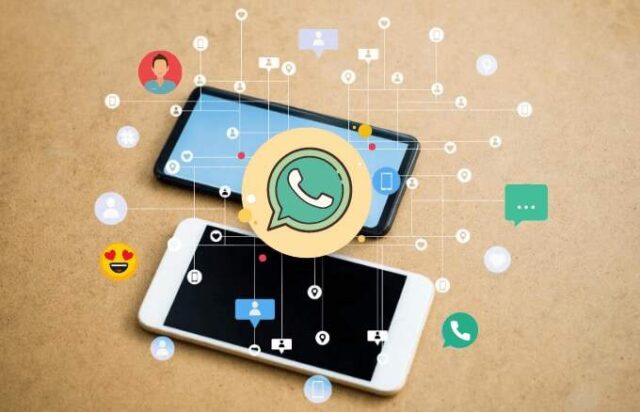How to Transfer Whatsapp from One Phone to Another?
Restore WhatsApp Messages from One Android Smartphone to Another Using Google Drive
Open WhatsApp on your smartphoneGo to Settings from the Menu iconTap on ChatsSelect Chat backupTap Account to add or select your Google DriveIf you like to export videos also, check Include VideosTap Back Up to back up the media and conversations to Google DriveInstall and open WhatsApp on your new phoneTap Agree and Continue on the Read the Terms and Conditions pageVerify your country and phone number by inputting the verification code sent to your registered mobile numberTap Continue to allow WhatsApp access to your Google Drive backupPermit WhatsApp to run a check for backup on the Google DriveTap the account containing the backupTap RestoreOnce the restore process is done, tap Next and continue to use the app
Restore WhatsApp Messages from iPhone to iPhone Using iCloud
Open Settings on your iPhoneTap your user nameTap iCloud to sign in input a password if you are not already logged inTap iCloud Drive and set it to ONScroll down to ensure that WhatsApp is ON as wellOpen WhatsAppTap SettingsClick on ChatsSelect Chat BackupIf you like to export videos also, check Include VideosTap Backup nowTake your new iPhone and ensure that it is signed in to iCloud and WhatsApp has permissions tooInstall WhatsApp on your new phone from the App StoreOpen WhatsAppTap Agree and Continue on the Read the Terms and Conditions pageVerify your country and phone number by inputting the verification code sent to your registered mobile numberTap Restore Chat HistoryTap Next and start using WhatsApp with the backups restored
Restore WhatsApp Messages from Local Storage
Open WhatsApp Settings on your old phoneTap on ChatSelect Chat BackupTap on Backup to back up the chats locally on your deviceThe backup will be available in the Databases in the folder WhatsApp
in your local storage
Send the file to your new phone and store it in the Databases of the WhatsApp folderAfter copying the backup file, log in to your WhatsApp account from the new phoneA message backup was found notification will appearTap Restore to backup old chats and mediaUninstall and reinstall WhatsApp if encountered with any problem. The problem should resolve
Hope you can follow the processes given on how to transfer WhatsApp from one phone to another for both iPhone and Android devices. Feel free to reach out to us if you are stuck anywhere in the process of taking the backup or restoring it in your new phone.