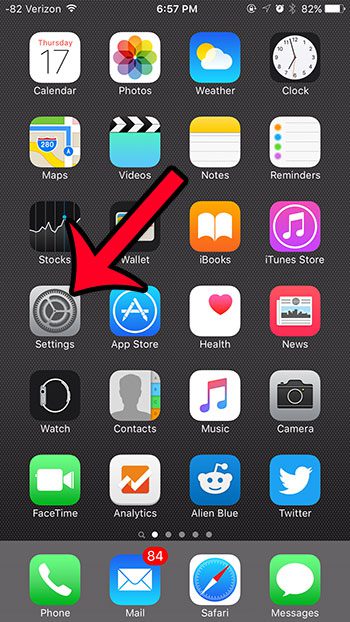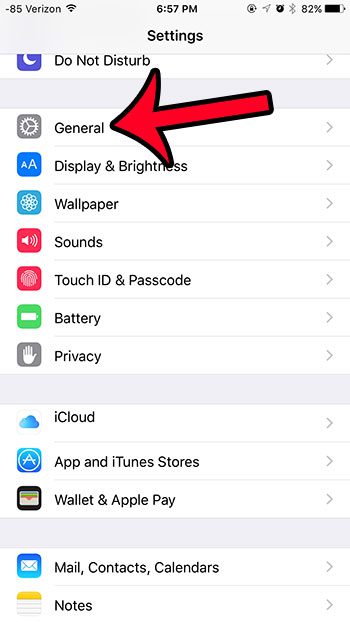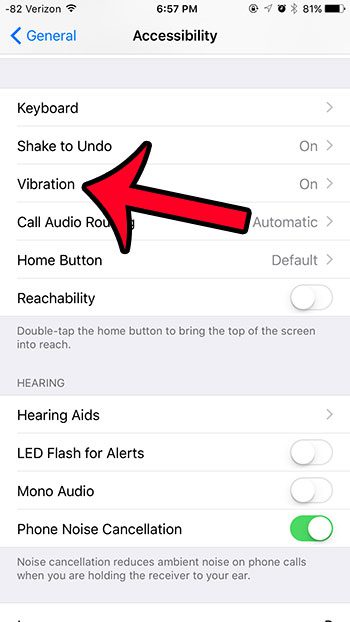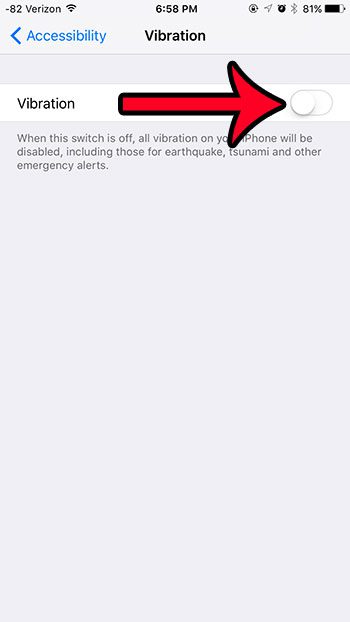But you might eventually decide that you no longer wish to use the vibration feature to inform you of new notifications, and seek to turn it off completely. You can accomplish this in iOS 9 by disabling the Vibration setting that is found on the Accessibility menu. This will allow you to turn off vibration completely on your iPhone, instead of configuring the vibration setting individually for all of your notifications.
Disabling Vibration on an iPhone in iOS 9
The steps in this article were performed on an iPhone 6 Plus, in iOS 9. If you haven’t yet done so, then you can upgrade to iOS 9 directly from your device. Enabling this setting will override any other vibration settings that you have enabled for individual apps or notifications.
If you have been having a problem with your iPhone battery draining too quickly, then you have probably been hoping for an option that will allow you to improve it. Fortunately iOS 9 features a Low Power Mode that will modifies the settings for some of the features on your iPhone so that the battery life will be improved. After receiving his Bachelor’s and Master’s degrees in Computer Science he spent several years working in IT management for small businesses. However, he now works full time writing content online and creating websites. His main writing topics include iPhones, Microsoft Office, Google Apps, Android, and Photoshop, but he has also written about many other tech topics as well. Read his full bio here.