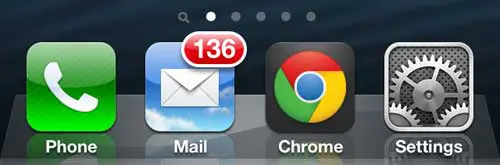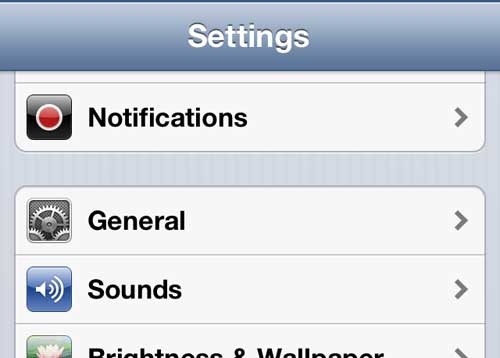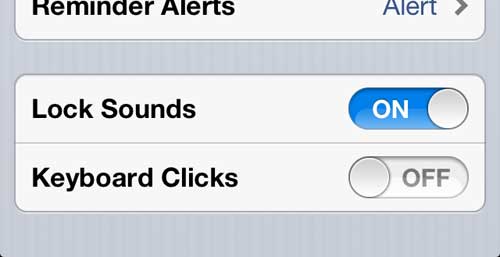You can also use this same procedure to disable the keyboard sound on your iPad. If you don’t have an iPad, or are considering upgrading to a newer model, you should check here to look for the best current price.
Disable Keyboard Sound When Typing on the iPhone 5
One of the most convenient elements of the iPhone 5 is how simple it is to configure your experience with the device. You can try a number of different options until you find the combination of settings that works best for you. And, if you make a change that you don’t like, you can always just go back into the Settings menu and change it back. Step 1: Tap the Settings icon.
Step 2: Touch the Sounds option.
Step 3: Scroll to the bottom of the menu, then tap the button to the right of Keyboard Clicks so that it says Off.
You can then exit this menu by pressing the Home button at the bottom of your phone, or by backing out to the main Settings menu by press the button at the top-left corner of the screen. You can follow the instructions in this article to learn how to disable this setting on your iPad as well. After receiving his Bachelor’s and Master’s degrees in Computer Science he spent several years working in IT management for small businesses. However, he now works full time writing content online and creating websites. His main writing topics include iPhones, Microsoft Office, Google Apps, Android, and Photoshop, but he has also written about many other tech topics as well. Read his full bio here.
You may opt out at any time. Read our Privacy Policy