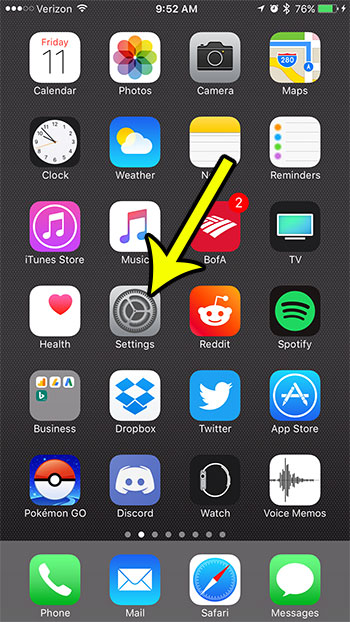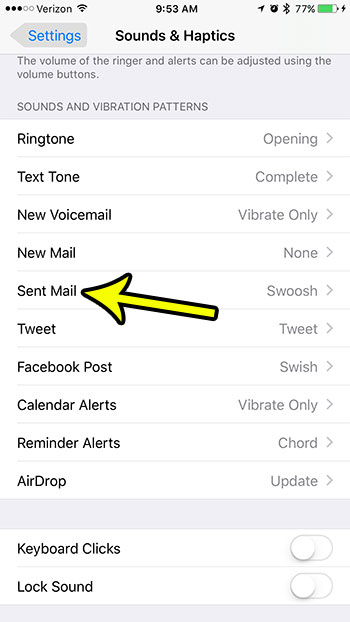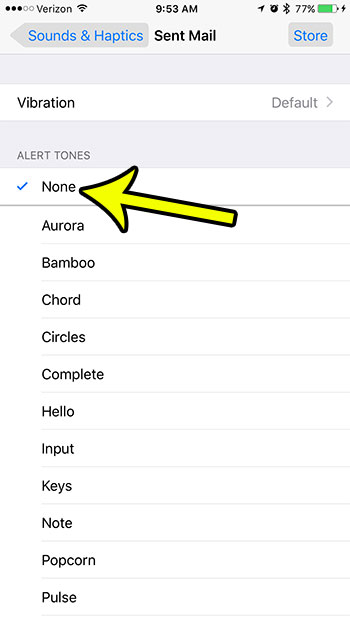One of the distinctive iPhone sounds is the “swoosh” that occurs when you send an email. But if you are sending a lot of emails from your iPhone over the course of a day, especially in a public setting, then you may have grown tired of hearing that sound. Our article below will show you how to find the setting that controls the swoosh sound so that you can turn it off.
How to Disable the Swoosh Sound When You Send an Email on Your iPhone
The steps in this article were performed on an iPhone 7 Plus in iOS 10.3.3. The result of completing these steps will be that your iPhone will no longer make the distinctive swoosh sound that indicates an email has been sent. Instead, there will be no audio notification to alert you that the action has been completed. Step 1: Open the Settings menu.
Step 2: Scroll down to select the Sounds & Haptics option.
Step 3: Scroll down and choose the Sent Mail option.
Step 4: Select the None option at the top of the screen to disable the sound that plays when you send an email.
Is your iPhone running so low on space that you don’t have room for any new apps, songs, or videos? Read our iPhone storage optimization guide for some tips that you can follow to reclaim some of that space. He specializes in writing content about iPhones, Android devices, Microsoft Office, and many other popular applications and devices. Read his full bio here.