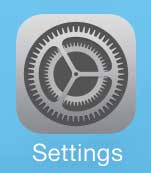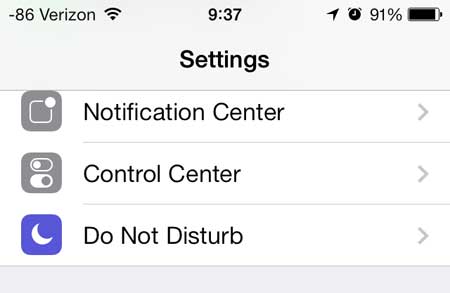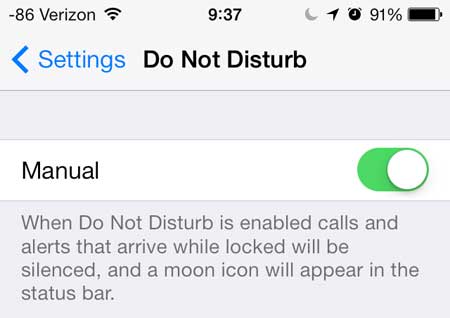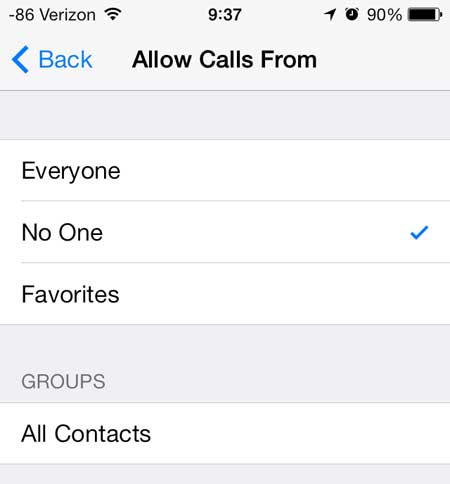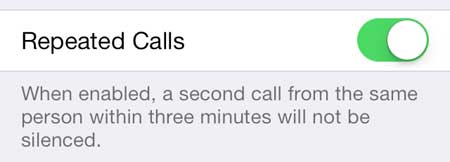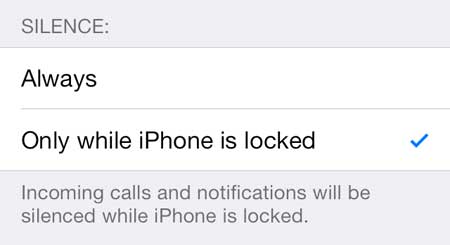Stop Calls and Texts From Coming Through On the iPhone 5
There are a number of different options associated with Do Not Disturb, so you will need to manually select the options that you want to use when you turn it on. I generally prefer to use it when I am in a meeting at work, or some other situation where I don’t want to be disturbed, so I will be showing the options below for completely preventing any calls or texts from coming through. However, you can adjust the settings yourself so that repeat calls will get through, or that calls from your favorites will come through. You can learn how to set up a favorite here. Step 1: Touch the Settings icon.
Step 2: Scroll down and select the Do Not Disturb option.
Step 3: Move the slider next to Manual from the left to the right. There is green shading around the slider button when the feature is enabled. You will note that there is also a half moon icon at the top of your screen when Do Not Disturb is turned on.
There is also a Scheduled option that you can use if you only want Do Not Disturb turned on for a specific period of time.
The Allow Calls From option features the options below –
You can also choose to allow Repeated Calls to come through, which can be a good idea in the event of an emergency.
The final setting option allows you to select whether the phone will always be silenced in Do Not Disturb, or whether it will only be silenced when the iPhone 5 is locked.
An Apple TV makes a great addition to the home of any iPhone owner. You can stream movies to your TV from a number of different sources, and you can even wirelessly mirror your iPhone screen on your TV. Learn how to turn off the keyboard click sounds on the iPhone 5 if you find that your typing is really loud in a quiet space. After receiving his Bachelor’s and Master’s degrees in Computer Science he spent several years working in IT management for small businesses. However, he now works full time writing content online and creating websites. His main writing topics include iPhones, Microsoft Office, Google Apps, Android, and Photoshop, but he has also written about many other tech topics as well. Read his full bio here.
You may opt out at any time. Read our Privacy Policy