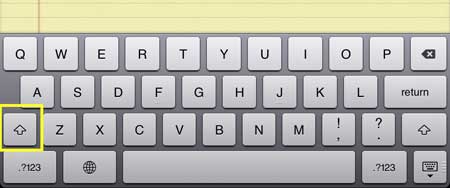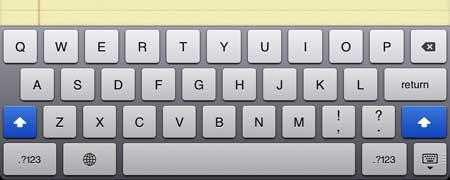Having to constantly press the Shift key before you type a letter can make it a surprisingly difficult thing to do. Luckily there is a simpler way to type in all caps on your iPad, which we will discuss in our tutorial below.
How to Use Caps Lock on an iPad
Our guide continues below with additional information on how to type with caps lock on an iPad, including pictures of these steps. Many people like to type in all capital letters because they like the way that it looks. Additionally, it can be used in emails or messages to imply an emphasis on a word or sentence. It’s also something that is frequently used to indicate that the person writing the message wants the reader of the message to know that they are “shouting” something that is written in capital letters. But typing in all capital letters can be difficult on the iPad, as the “shift” arrow will only apply a capital effect to one letter at a time. Fortunately, you can use a simple method to turn on the “caps lock” key on your iPad to more easily type in all capital letters.
Typing in All Capital Letters on the iPad 2 (Guide with Pictures)
This option will work for most of the apps on your iPad 2 where you can pull up a keyboard. It’s important to bear in mind, however, that many username and password combinations for websites are case-sensitive. So make sure to check that caps lock is off before you attempt to log into an account on a site where your username or password has lowercase letters.
Step 1: Open an app where you want to type in all capital letters.
I am going to use the “Notes” app for this example.
Step 2: Tap somewhere on the screen where you want to type, which will bring up the keyboard.
Step 3: Double-tap the shift arrow, highlighted in yellow in the image below.
Step 4: The shift arrow should now be blue, allowing you to type in all capital letters.
You can turn off caps lock by touching the shift arrow one more time, which will return it to the default gray color. Now that you know how to turn on or turn off caps lock on an iPad you will be able to easily get into the caps lock mode so that you can quickly type in all capital letters. Note that caps lock will not remain on if you exit an app and return to it. You will need to double-tap the “shift” arrow any time that you want to start typing in all capital letters. If you’ve been wondering how you can print from your iPad 2, you can read this article to learn how to print an email.
Additional Sources
After receiving his Bachelor’s and Master’s degrees in Computer Science he spent several years working in IT management for small businesses. However, he now works full time writing content online and creating websites. His main writing topics include iPhones, Microsoft Office, Google Apps, Android, and Photoshop, but he has also written about many other tech topics as well. Read his full bio here.
You may opt out at any time. Read our Privacy Policy