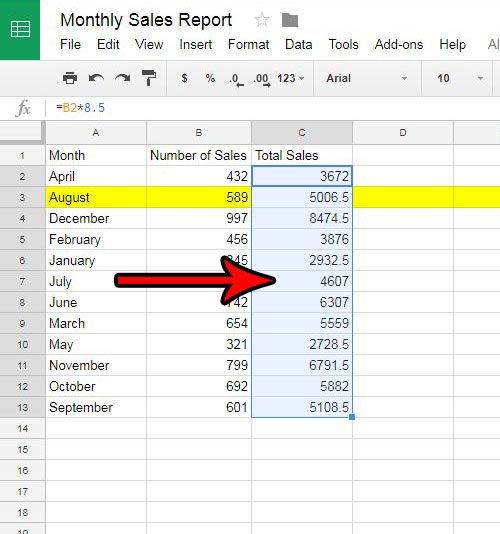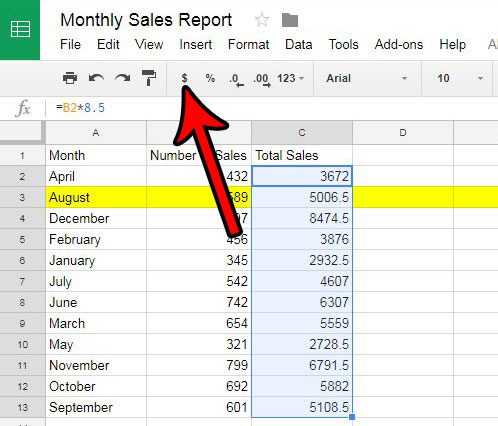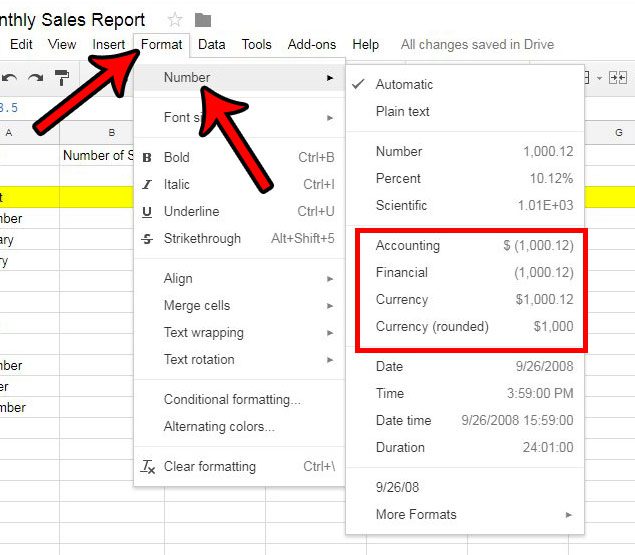Google Sheets has a number formatting option that lets you tell the spreadsheet that values in certain cells are currency. Those values will then be preceded by a dollar sign, and will all have a uniform number of decimal places, thereby making it much easier to read the data. Our guide below will show you how to select cells and apply currency formatting to those cells.
See also
How to merge cells in Google SheetsHow to wrap text in Google SheetsHow to alphabetize in Google SheetsHow to subtract in Google SheetsHow to change row height in Google Sheets
How to Format Values as Money in Google Sheets
The steps in this guide were performed in the Web browser version of Google Sheets, specifically Google Chrome. This article assumes that you currently have cells in a Google Sheets spreadsheet that are not formatted as monetary values, but that you would like to be. Do you need to display an important currency amount in a prominent location? Find out how to merge cells in Google Sheets and add that value to a cell that is much larger than the other ones in the spreadsheet. Step 1: Go to Google Drive at https://drive.google.com/drive/my-drive and open the spreadsheet containing the cells that you would like to format. Step 2: Select the cells. Note that you can select an entire column by clicking the column letter, or you can select an entire row by clicking the row number. Step 3: Click the $ sign in the gray toolbar above the spreadsheet. Alternatively you can format cells as currency by clicking the Format tab at the top of the window, clicking Number, then selecting one of the currency formats there. Do you have a spreadsheet in Google Sheets that has unwanted or incorrect fill colors? Learn how to remove fill colors from a spreadsheet if they are causing problems, or if you would simply prefer not to have them. After receiving his Bachelor’s and Master’s degrees in Computer Science he spent several years working in IT management for small businesses. However, he now works full time writing content online and creating websites. His main writing topics include iPhones, Microsoft Office, Google Apps, Android, and Photoshop, but he has also written about many other tech topics as well. Read his full bio here.
You may opt out at any time. Read our Privacy Policy