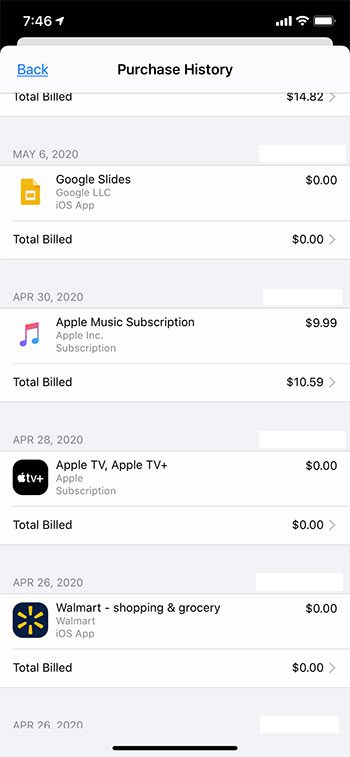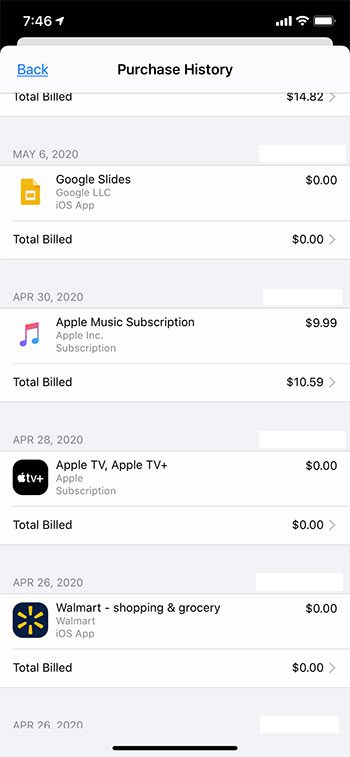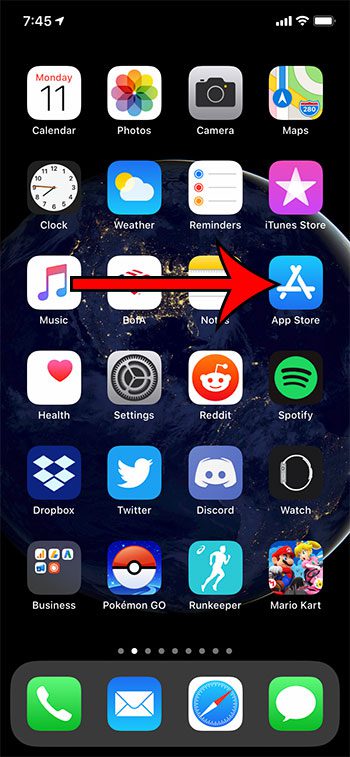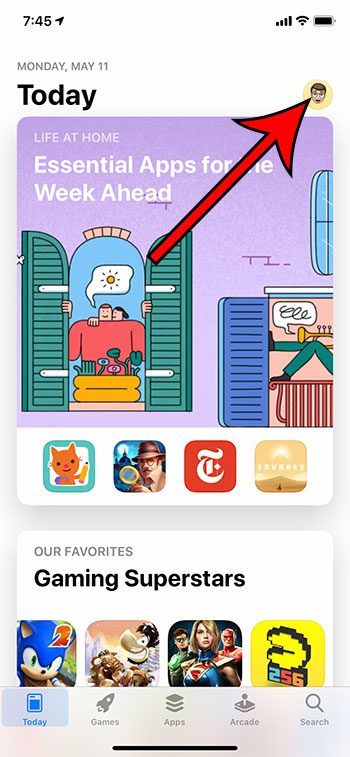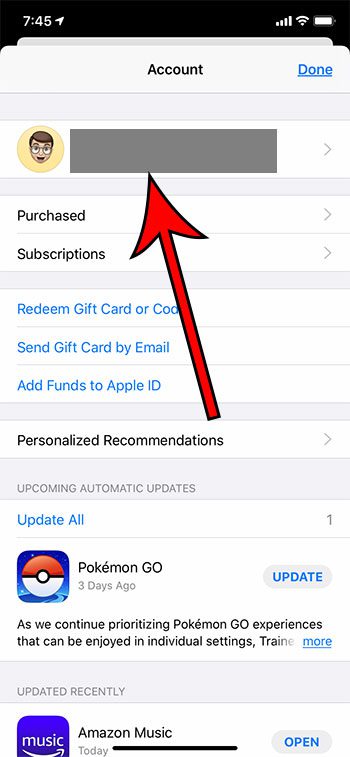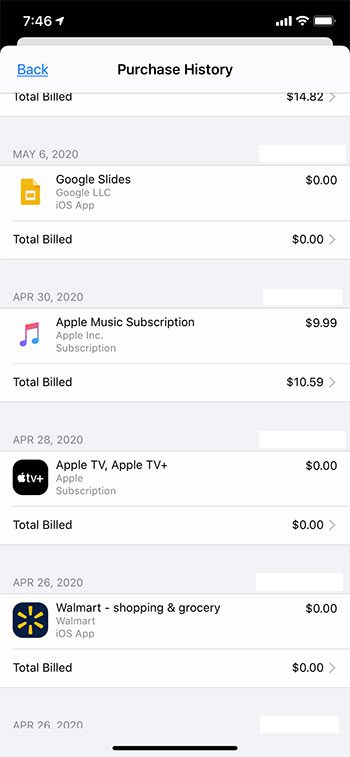Our tutorial below will show you where to find this information so that you are able to check it whenever necessary. The steps in this article are going to show you how to see all of the purchases that you have made with your Apple ID from your iPhone. Google Chrome stored login information is easy to find if you follow the steps in our view saved passwords tutorial. You need to have either Face ID or Touch ID set up on your device, or you will need to know your Apple ID password to view this information. Your Apple ID purchase history also includes free apps that you have downloaded from the App Store. If you’ve been an iPhone user for a while and you have subscribed to various services, or made in-app purchases, then it can be difficult to remember all of them. This is especially true due to the delay that is often experienced between when the purchases are made, and when Apple sends you an invoice in your email. Luckily it’s possible to view your Apple ID purchase history from an iPhone so that you can see an itemized listing of all of the purchases that you have made.
How to See iPhone Purchases for Your Apple ID (Guide with Pictures)
The steps in this article were performed on an iPhone 11 in iOS 13.4.1. Note that this is only going to show purchases made with the current Apple ID. If you have multiple Apple IDs you will need to sign into all of them individually. Do you need a password that is saved on your iPhone? Learn how to find passwords on iPhone so that you can enter that information on another device.
Step 1: Open the App Store.
Step 2: Touch your profile icon at the top-right of the screen.
Step 3: Select your name at the top of the screen.
Step 4: Scroll down and tap the Purchase History button.
You should then see a listing of all of the purchases made with your Apple ID. This includes things like an iCloud Storage upgrade, Apple Music subscription, app purchases, and more. Now that you know how to see your Apple account purchase history you should check it periodically to make sure that there is nothing unexpected. If you’ve downloaded files from your iCloud account but are having trouble finding them on your computer, then you can check your Chrome downloads folder and see where they went. Find out how to check your gift card balance if you had previously applied an iTunes gift card to your account and want to know how much credit you have left.
Related Guides
How to delete apps on an iPhone 8 How to check an iTunes gift card balance on an iPhone What is a badge app icon on an iPhone? How to make your iPhone louder
After receiving his Bachelor’s and Master’s degrees in Computer Science he spent several years working in IT management for small businesses. However, he now works full time writing content online and creating websites. His main writing topics include iPhones, Microsoft Office, Google Apps, Android, and Photoshop, but he has also written about many other tech topics as well. Read his full bio here.
You may opt out at any time. Read our Privacy Policy