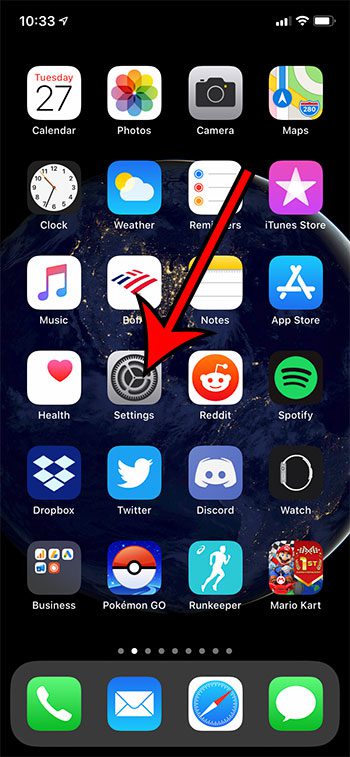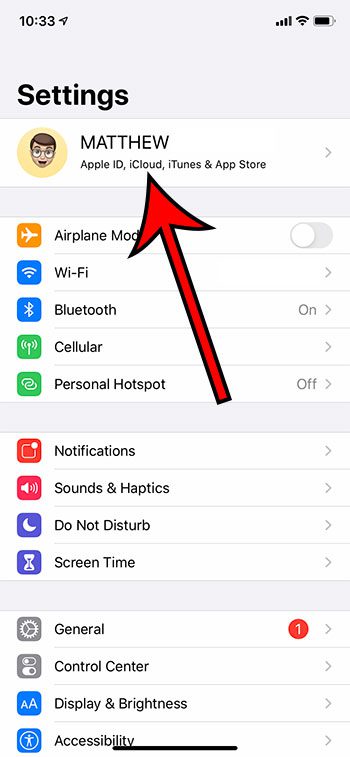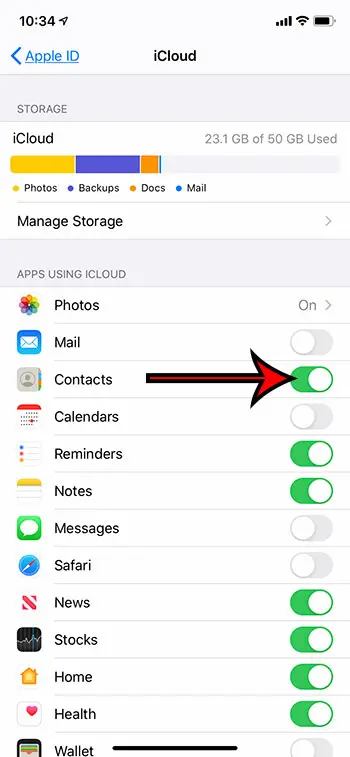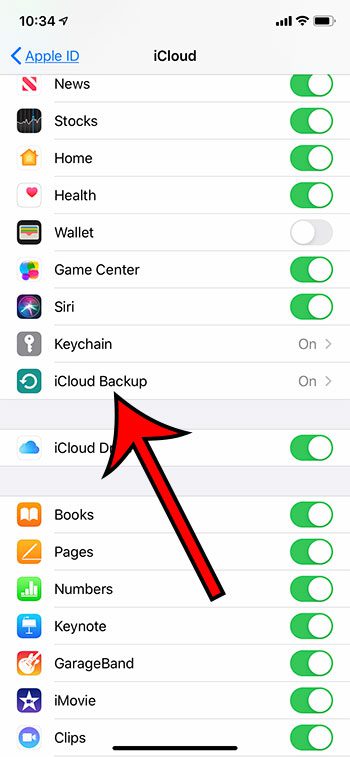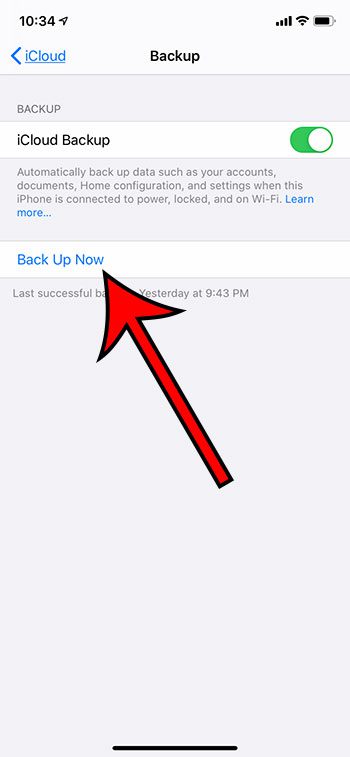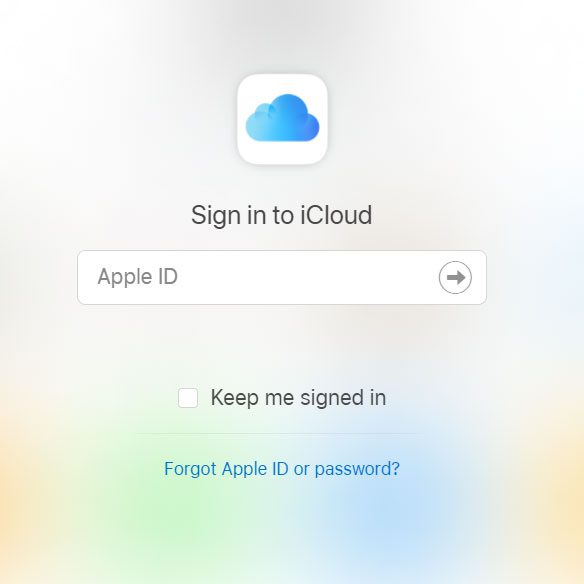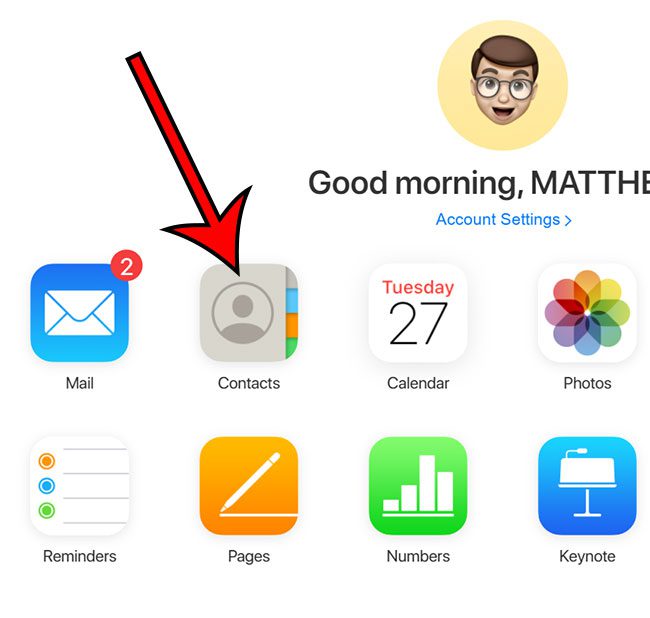Our article continues below with additional information and pictures for these steps. If you save passwords to your computer or phone, then our saved passwords guide can show you how to find or change that stored information. The ability to back up your iPhone to iCloud provides a simple way to backup important data. Additionally, by taking advantage of iCloud to sync certain app to the cloud, you can also view some of your phone information through the iCloud website. Among the apps that you can sync is the Contacts app, meaning that you can access and view your iPhone contacts from a different device through a Web browser. Our guide below will show you how to sync iPhone contacts to iCloud and view them on a computer. Find out how to transfer iPhone photos to PC if you want to save them to your computer.
How to View iPhone iCloud Contacts on a Computer
The steps in this article were performed on an iPhone 11 in iOS 13.6.1. I am using the Google Chrome desktop Web browser on a Windows 10 computer. Step 1: Open the Settings app on your iPhone. Step 2: Select your Apple ID at the top of the menu. Step 3: Choose the iCloud option. Step 4: Tap the button to the right of Contacts so that there is green shading around the button. Step 5: Scroll down and touch the iCloud Backup option. Step 6: Make sure that iCloud Backup is turned on, then tap the Back Up Now button. It may take a few minutes for the backup to complete. Step 7: Open a Web browser on your computer and go to https://www.icloud.com. Step 8: Enter your Apple ID and password to sign into your account. Step 9: Select the Contacts option to view your contacts. Note that you only get 5 GB of iCloud storage for free. If your iCloud backup is too large then you may need to sign up for one of the plans that provides additional iCloud storage.
See also
How to delete apps on an iPhone 8How to check an iTunes gift card balance on an iPhoneWhat is a badge app icon on an iPhone?How to make your iPhone louder
After receiving his Bachelor’s and Master’s degrees in Computer Science he spent several years working in IT management for small businesses. However, he now works full time writing content online and creating websites. His main writing topics include iPhones, Microsoft Office, Google Apps, Android, and Photoshop, but he has also written about many other tech topics as well. Read his full bio here.
You may opt out at any time. Read our Privacy Policy