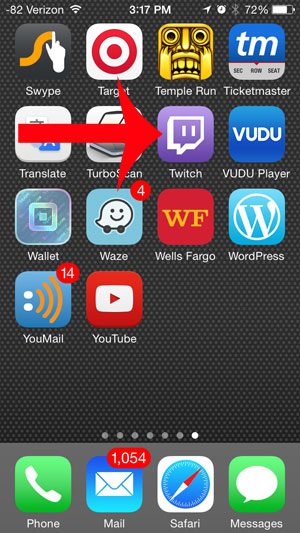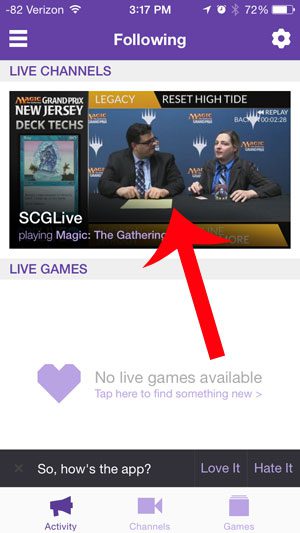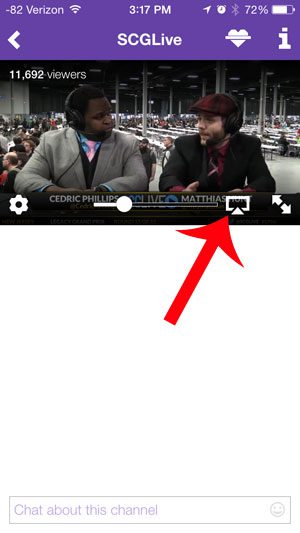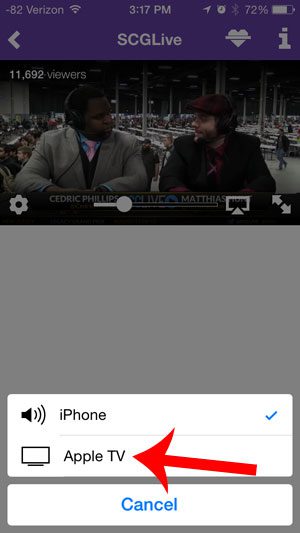If you have an iPhone, however, you can use it and the Twitch app to AirPlay content from the app to your Apple TV. Our short guide below will show you how.
Watching Twitch on an Apple TV Using an iPhone
The steps in this article were performed using an iPhone 5 and the iOS 8 operating system. These same steps can also be performed on other iPhone models, as well as iPads. Note that your Apple TV and your iPhone will need to be on the same Wi-Fi network. You can read here to find out how to tell if your iPhone is connected to cellular or Wi-Fi. You will need to have the Twitch app on your iPhone 5 for this tutorial. You can download it from the App Store here. Step 1: Turn on your Apple TV, switch your television to the input channel to which the Apple TV is connected, then confirm that your iPhone and Apple TV are both connected to the same Wi-Fi network. Step 2: Open the Twitch app on your iPhone.
Step 3: Locate the video that you want to watch through your Apple TV and start playing it.
Step 4: Tap the video to bring up the on-screen menu, then touch the screen icon.
Step 5: Select the Apple TV option. After a second or two the video will start playing on your TV.
After receiving his Bachelor’s and Master’s degrees in Computer Science he spent several years working in IT management for small businesses. However, he now works full time writing content online and creating websites. His main writing topics include iPhones, Microsoft Office, Google Apps, Android, and Photoshop, but he has also written about many other tech topics as well. Read his full bio here.
You may opt out at any time. Read our Privacy Policy