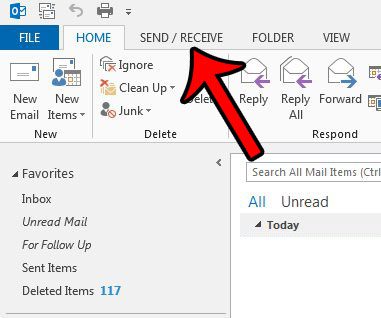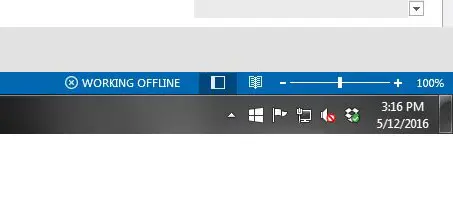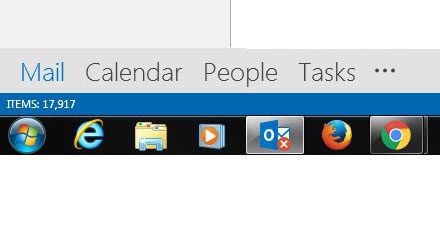But if you are receiving a high volume of emails that is distracting you from getting work done, you might be looking for a way to get Outlook to simply stop receiving new messages for a while. One good way to achieve this is by enabling the “Work Offline” setting for the program. Our guide below will show you where to find this setting and turn it on or off as needed.
Enable the “Work Offline” Option in Outlook 2013
Following the steps in this guide will disconnect you from your email server. This means that you will not be able to send or receive new email messages until you disable this option. Once it is disabled, Outlook 2013 will connect your email server to download any missed messages, and it will send any messages that are currently in your outbox. If you would like to learn how to delay delivery of email messages, you can click here. Step 1: Open Outlook 2013. Step 2: Click the Send/Receive tab at the top of the window.
Step 3: Click the Work Offline button in the Preferences section of the ribbon.
You can tell that Outlook 2013 is in offline mode because it will say Working Offline in the status bar at the bottom of the window.
Additionally, there will be a red x on the Outlook taskbar icon when you are in offline mode.
Is Outlook 2013 not checking for new messages often enough. The send and receive frequency is a setting that you can control in the program. Click here and learn how you can set Outlook to check for new messages as often as you would like. After receiving his Bachelor’s and Master’s degrees in Computer Science he spent several years working in IT management for small businesses. However, he now works full time writing content online and creating websites. His main writing topics include iPhones, Microsoft Office, Google Apps, Android, and Photoshop, but he has also written about many other tech topics as well. Read his full bio here.