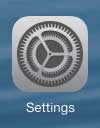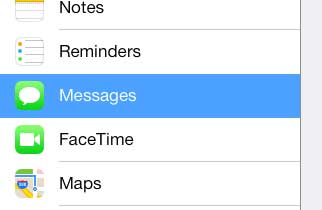If you own a lot of iTunes content, or if you have a Netflix account and want to watch videos on your TV, then the Apple TV is the perfect solution. Learn more about the Apple TV here.
Stopping iMessage on the iPad
Note that this setting is very easy for anyone with access to your iPad to simply re-enable. If you are worried about your privacy on your iPad and someone else is using it, then you should either set a passcode on your iPad, or you should sign out of your Apple ID whenever you are done using the iPad. With these points in mind, you can follow the steps below to stop receiving text messages on your iPad. Step 1: Touch the Settings icon.
Step 2: Touch the Messages option at the left side of the screen.
Step 3: Move the slider to the right of iMessage from the right to the left. When this setting is turned off, there will not be any green shading around the slider.
Mac laptops are a lot less expensive than people think, and they offer some great interaction with your iPhone and iPad. Check out the MacBook Air if you have been thinking about a new laptop. Learn how to delete a song on your iPad. After receiving his Bachelor’s and Master’s degrees in Computer Science he spent several years working in IT management for small businesses. However, he now works full time writing content online and creating websites. His main writing topics include iPhones, Microsoft Office, Google Apps, Android, and Photoshop, but he has also written about many other tech topics as well. Read his full bio here.
You may opt out at any time. Read our Privacy Policy