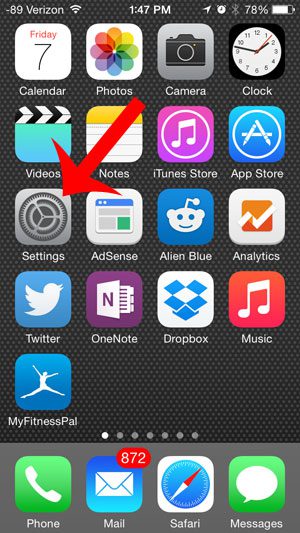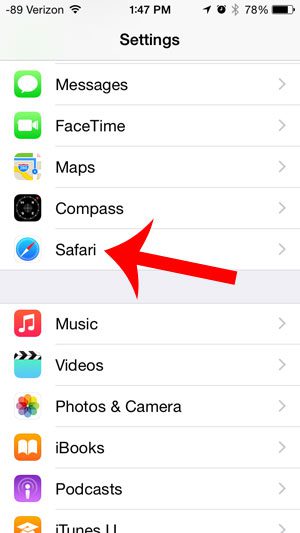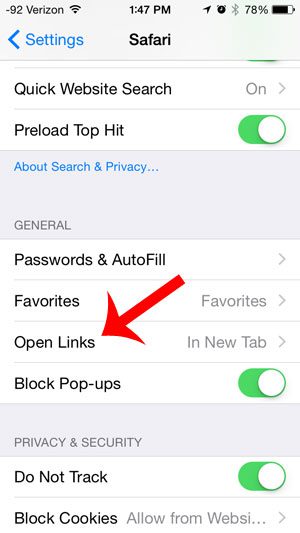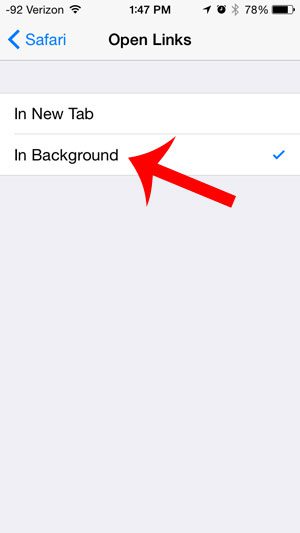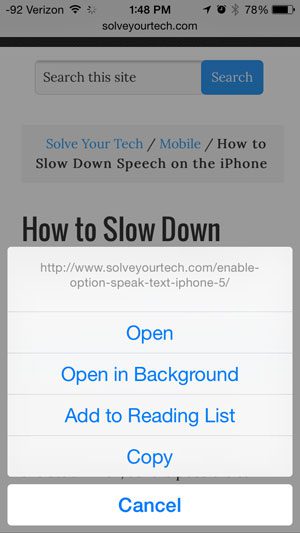The second method for opening links is to tap and hold the link, which will bring up a menu with options. One of the default options on this menu is to open the link in a new tab. This will take you to the new page immediately. But this is an option that can be adjusted, and you can instead choose to open the link in the background. This method allows you to finish the page that you are reading, then you can switch to the new tab when you are ready. Our guide below will show you how to change the setting in your Safari browser that controls this behavior.
How to Open Links in the Background in the iPhone Safari App
The steps in this article were performed on an iPhone 5, in the iOS 8 operating system. Step 1: Tap the Settings icon.
Step 2: Scroll down and select the Safari option.
Step 3: Scroll down and tap the Open Links button.
Step 4: Select the In Background option.
Now when you tap and hold on a link in Safari, you will be greeted with this menu –
Tap the Open in Background option. Once you are done with your current page, you can then tap the tabs icon at the bottom-right of the screen to browse to the link that you opened in the background. Are you looking for an awesome, inexpensive gift for a friend, family member, or just yourself? Check out the Google Chromecast and learn how you can start watching Netflix, Hulu, YouTube and more directly on your TV. After receiving his Bachelor’s and Master’s degrees in Computer Science he spent several years working in IT management for small businesses. However, he now works full time writing content online and creating websites. His main writing topics include iPhones, Microsoft Office, Google Apps, Android, and Photoshop, but he has also written about many other tech topics as well. Read his full bio here.
You may opt out at any time. Read our Privacy Policy