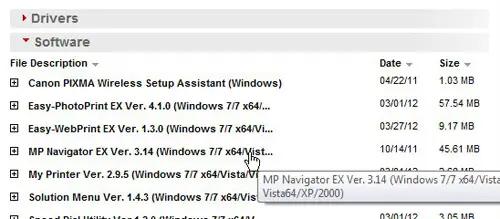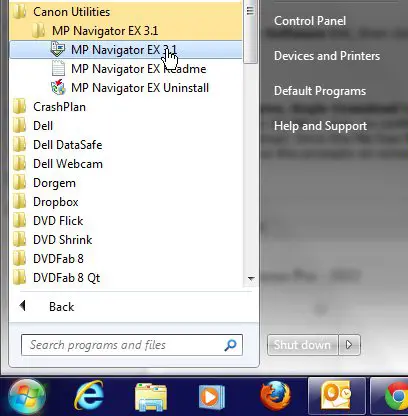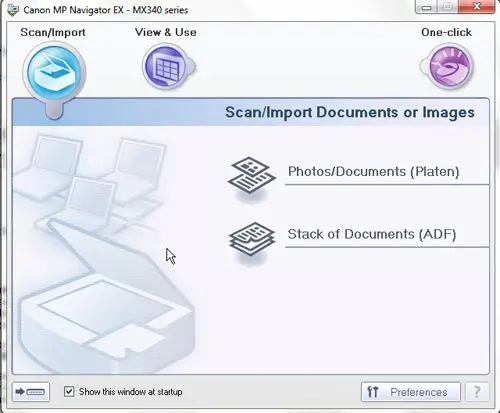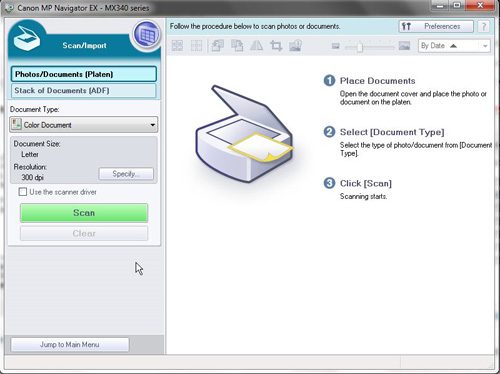Use the Canon MP Navigator Program to Scan With Canon Pixma MX340
The program that you want to get on your computer to scan with Canon Pixma MX340 is one that you can download directly from Canon’s support website. The program is called Canon MP Navigator EX, and the current version, as of April 10, 2012, is version 3.14. You can acquire the program by going to the Drivers and Software page for the Canon Pixma MX340. Click the Select Operating System drop-down menu, click your operating system, then click the Select OS Version drop-down menu and select the version of the operating system installed on your computer.
Click the blue Software link, then click the MP Navigator EX Ver. 3.14 link.
Click the I Agree, Begin Download button to download the file to your computer. The file is approximately 46 MB in size, so confirm that you have a good Internet connection before beginning the file download. Once the file has finished downloading, double-click it to begin the installation. You can then follow the prompts on screen until the installation has completed. Launch Canon MP Navigator by clicking the Start button at the lower-left corner of the screen, click All Programs, click the Canon Utilities folder, then click the Canon MP Navigator EX option.
Before you begin using the Canon MP Navigator program to scan with Canon Pixma MX340, confirm that you have placed the item that you want to scan on the glass scanner of your Canon Pixma MX340 scanner. Once the item to be scanned is on the scanner, return to your computer. Click the Photos/Documents button on the Canon MP Navigator window.
Click the green Scan button at the left side of the window, at which point the program will display a pop-up window indicating that the scanner is warming up. If your scanner is turned off or is not properly connected to your network, then you will receive an error message telling you that there was a problem communicating with the scanner. Simply resolve the issue that is preventing your computer from being able to scan with Canon Pixma MX340, then click the green Scan button again.
If you are experiencing any problems with wireless scanning, then the best option is to uninstall all of the software associated with your Canon Pixma MX340 printer and start over. The wireless printer will retain its’ wireless network information, so you can first install the Canon Pixma MX340 driver software, then you can install the Canon MP Navigator program again. After receiving his Bachelor’s and Master’s degrees in Computer Science he spent several years working in IT management for small businesses. However, he now works full time writing content online and creating websites. His main writing topics include iPhones, Microsoft Office, Google Apps, Android, and Photoshop, but he has also written about many other tech topics as well. Read his full bio here.
You may opt out at any time. Read our Privacy Policy