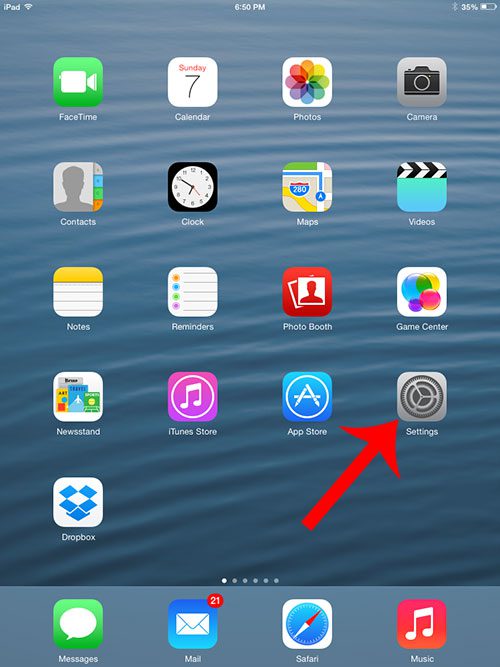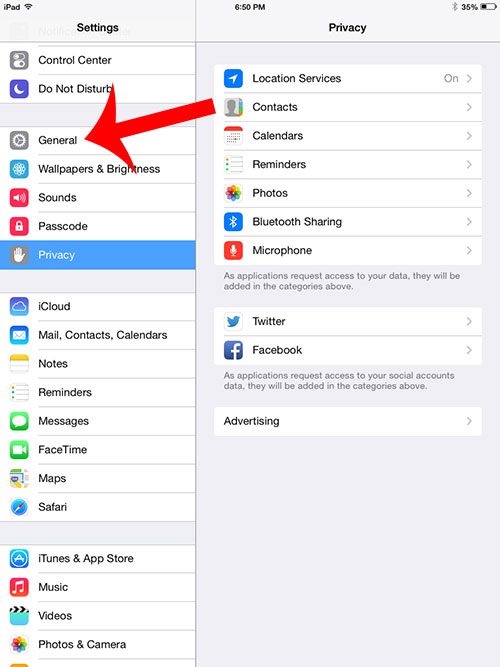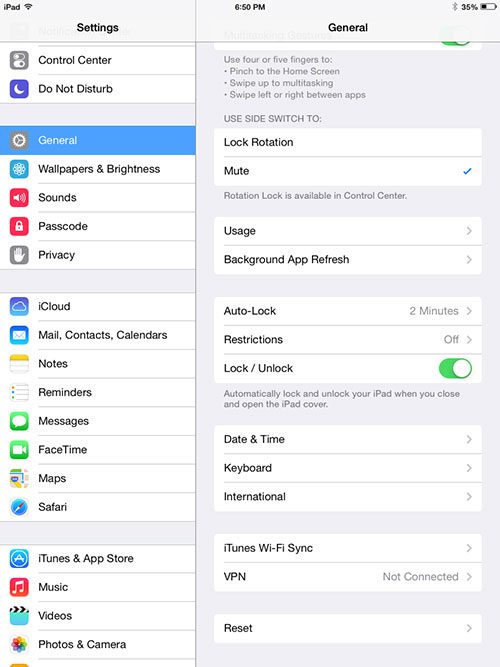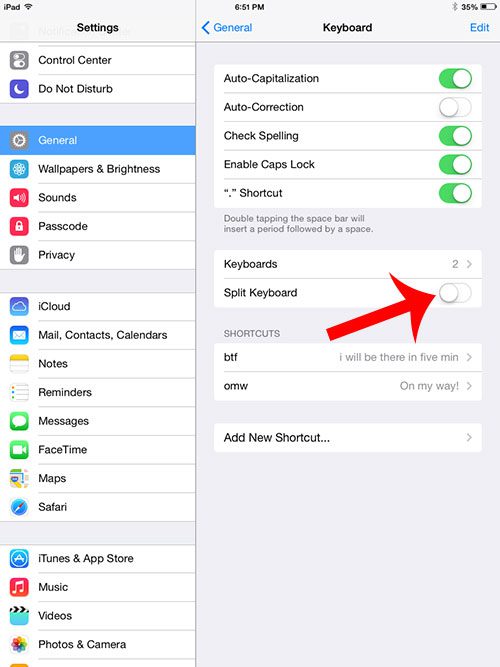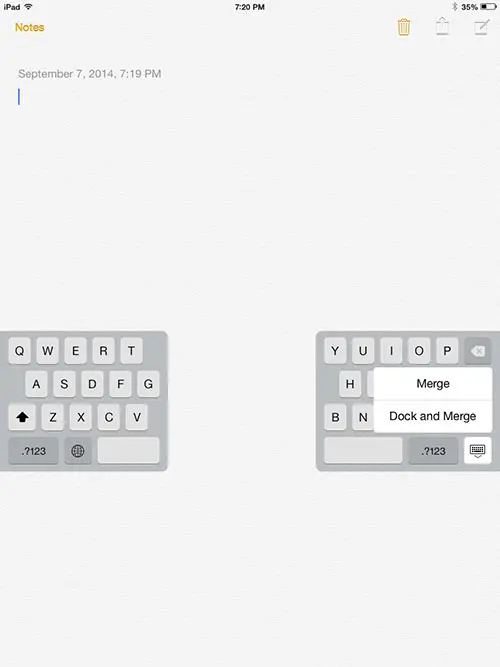But if your iPad keyboard has been split into two pieces, then you can make a quick change that allows you to return it to the standard single keyboard.
How to Get the iPad Keyboard Back to One Piece
The steps in this article were performed on an iPad 2 using the iOS 7 operating system. Your screen may look slightly different if you are using a different version of iOS. Step 1: Tap the Settings icon.
Step 2: Select the General option in the column at the left side of the screen.
Step 3: Scroll down and select the Keyboard option in the column at the right side of the screen.
Step 4: Touch the button to the right of Split Keyboard to restore the normal, single keyboard that you are looking for. You will know that they split keyboard option is turned off when there is not any green shading around the button.
Note that you can also turn off the split keyboard option by tapping and holding the Keyboard icon, then selecting the Dock and Merge option.
Would you like to be able to include emojis when you type messages or emails on your iPad? Read here and learn how to add the emoji keyboard. After receiving his Bachelor’s and Master’s degrees in Computer Science he spent several years working in IT management for small businesses. However, he now works full time writing content online and creating websites. His main writing topics include iPhones, Microsoft Office, Google Apps, Android, and Photoshop, but he has also written about many other tech topics as well. Read his full bio here.